AERO 16 XE5 Repairs - How to fix your laptop mechanical and with software applications issues - fix errors for windows
AERO 16 XE5 Repairs
AERO 16 XE5 have problems and you need help ? Then you are in the right place for that because we can help you for free. Just follow our guides and fix your problems.
AERO 16 XE5 Solutions
Download drivers for AERO 16 XE5
Issue 0. Broken Hinge !!
Learn how to fix broken hinge from this video :
Issue 1. Wireless
Wireless is not working anymore ?
Windows 11 full support
Gigabyte AERO XE5 First, look at your keyboard for Wireless icon (usualy is above)
Now look for Fn button and keep it pressed and then press wireless key one time.
If the wireless led is ON, press again to turn it off and press again to turn it on again.
Gigabyte AERO XE5 Still not working ? Download wireless driver from here
Issue 2. AERO 16 XE5 Black screen problem
If your screen is black and nothing happen, what to do if the screen is black ? blank screen issue, first thing to do is to remove the battery for 3 minutes.
After 3 min, put the laptop battery back and your problem is fixed.
Not realy ? Try to start up your AERO 16 XE5 without battery, only with power cord.
Gigabyte AERO XE5 Nothing ? Well now you should remove RAM (ddr)
Get a screwdriver and remove RAM modules for 3 min and try again.
Gigabyte AERO XE5
Not fixed ? Listen the fan ..is working ? If is working, get an HDMI cable and test it by connection the HDMI to your TV or PC Monitor and if is working then your display is bad.
If is not working, then is possible to have your laptop motherboard fail and you need to send it to an service.
Issue 3. Windows is loading forever
To fix windows problem you have 2 solutions.
But for both solutions you will need to have a usb stick with windows 10 bootable on it or a windows 10 dvd.
1. Keep power button pressed until your AERO 16 XE5 laptop will shut down instantly.
Now wait 3 seconds and pres power button one time and select Repair from list with your usb or dvd with windows 10.
Now attempt to repair it and if is not working, you need to re-install windows and that is the second solution.
Issue 4. Windows is not starting up anymore and how NOT to loose your files.
You have an windows issue and you need to recover or you need a solution to save your files before installing new windows ?
Well you can do that. How ? you need to have an usb stick or microsd card and another laptop or PC with internet connection
1. Insert your usb memory or microsd
2. Download this software and select Arch Linux from distribution and press ok.
Wait to download and install the operating system to usb device
Gigabyte AERO XE5
3. When the operation is finished, insert the usb device in AERO 16 XE5, start it and fast press F12 several times until a screen with the name of your usb device will apper !
Note ! If the F12 key does nothing, try F8 or ESC and select boot, then choose your usb device.
Now select the usb device and follow the screen instructions !! Gigabyte AERO XE5
What will be happen next ? You will have a live linux operating system and you can use File Manager to save your desired files !!
Here is a screenshot
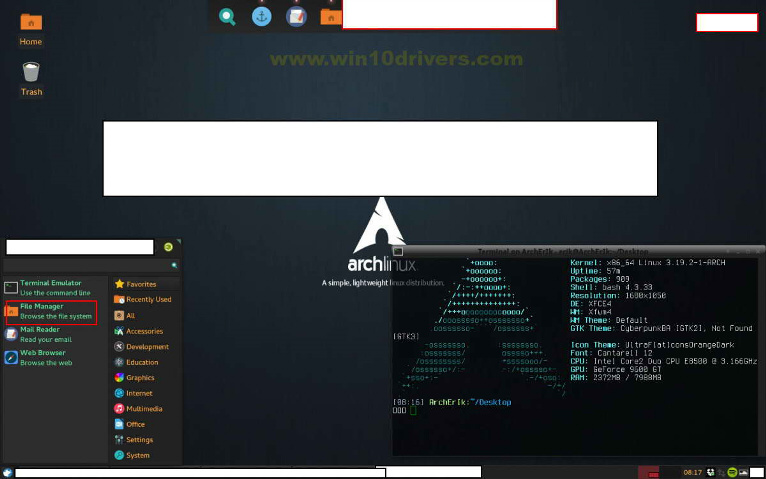
AERO 16 XE5 Repairs - How to fix your laptop mechanical and with software applications issues - fix errors for windows, Gigabyte AERO 16 XE5 repair, Gigabyte AERO 16 XE5 guide to repair, Gigabyte AERO 16 XE5 fix problems, Gigabyte AERO 16 XE5 fix issues, Gigabyte AERO 16 XE5 learn how to fix, Gigabyte AERO 16 XE5 how to fix it, Gigabyte AERO XE5 repair, Gigabyte AERO XE5 fixes
AERO 16 XE5 Article created and published by Leo Mihali

